How to Register with the CWS Client Portal
CWS now sends all invoices via email. Registering with the new CWS Client Portal allows you to create support tickets, view outstanding tickets, and view/pay your invoices. New users may register with the CWS Client Portal in four easy steps. If you have questions or need to update your billing information, please contact Sara McNeilus at 507-216-6649
- Point your browser to https://portal.cws.net/.
- If this is your first visit to the client portal, click on the “request access” link.

- Enter your name, email address, and company.
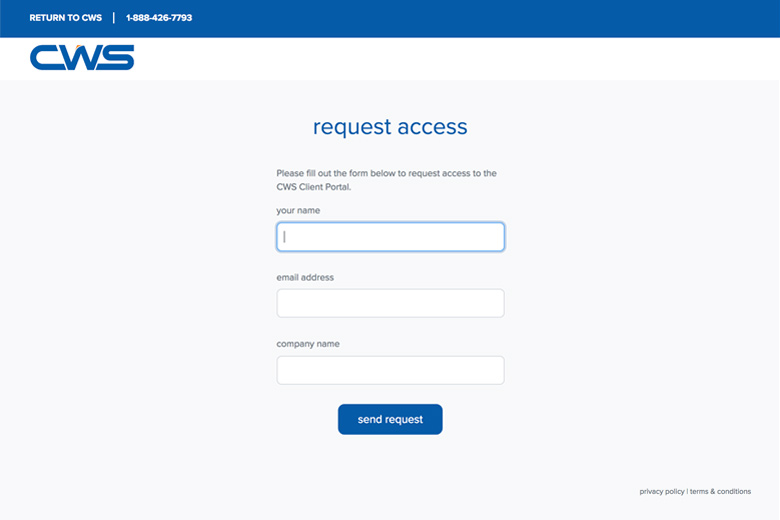
- You will be emailed an invitation to set up your account. Click on the "setup account" to finish your registration process.
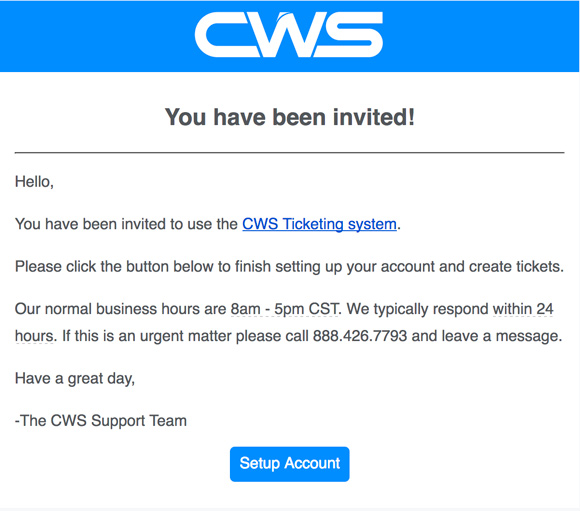
- Once registered and logged in, you can see existing support cases associated with your company and/or invoices. To create a new support ticket, click on the “create new ticket” link above and on the right side of the blue header row. You can view/pay invoices by clicking on “Pay My Bill” found in the top navigation.
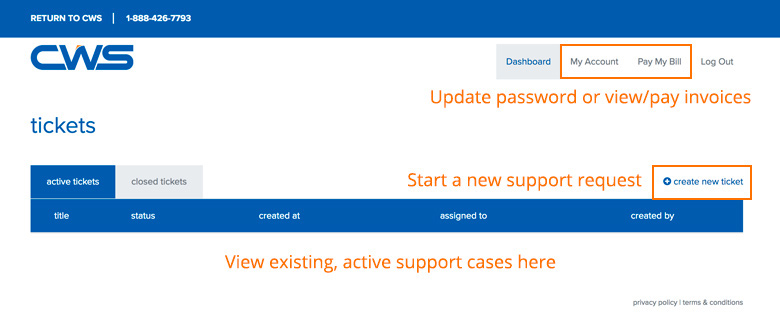
- Update your name, email, and/or password by clicking on “My Account” and updating your information.
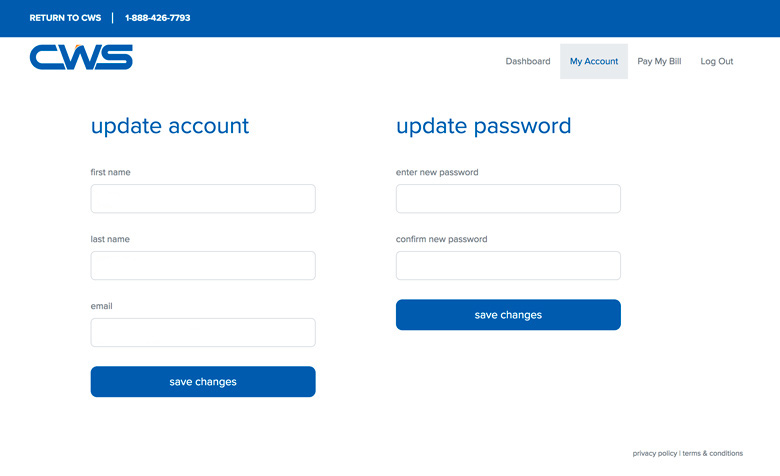
Related Article - How to Pay Via Credit Card