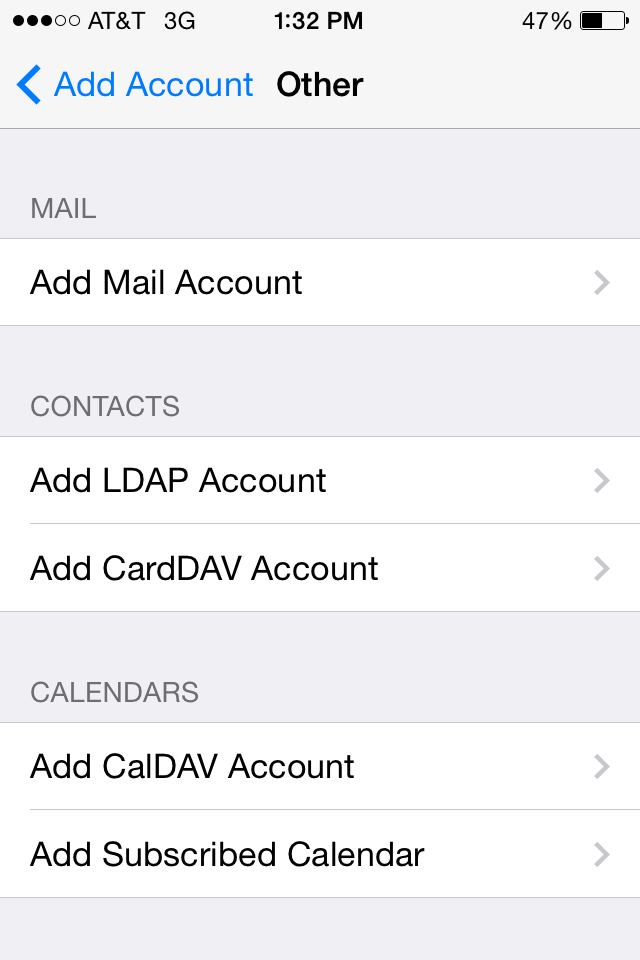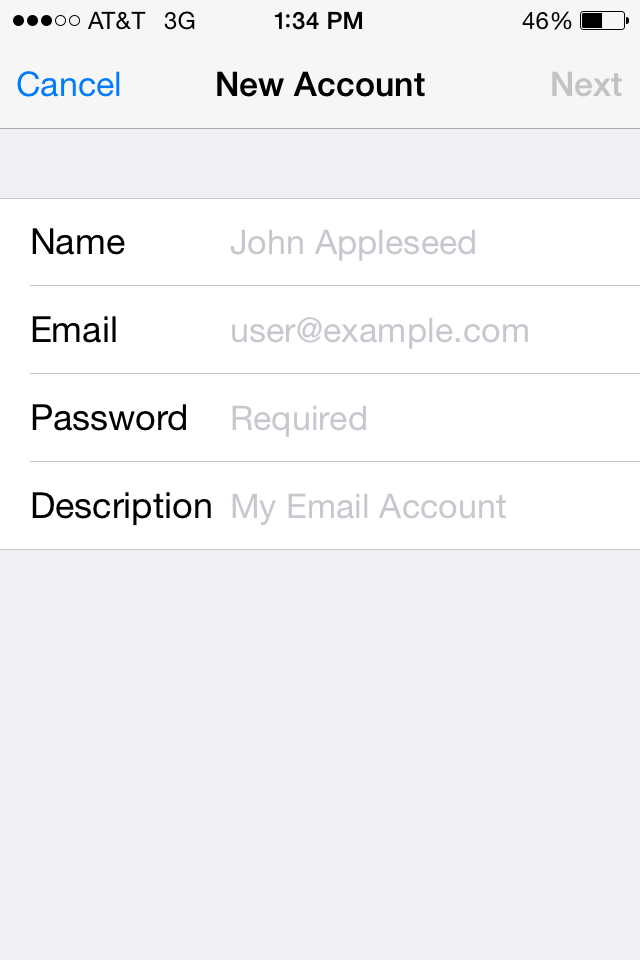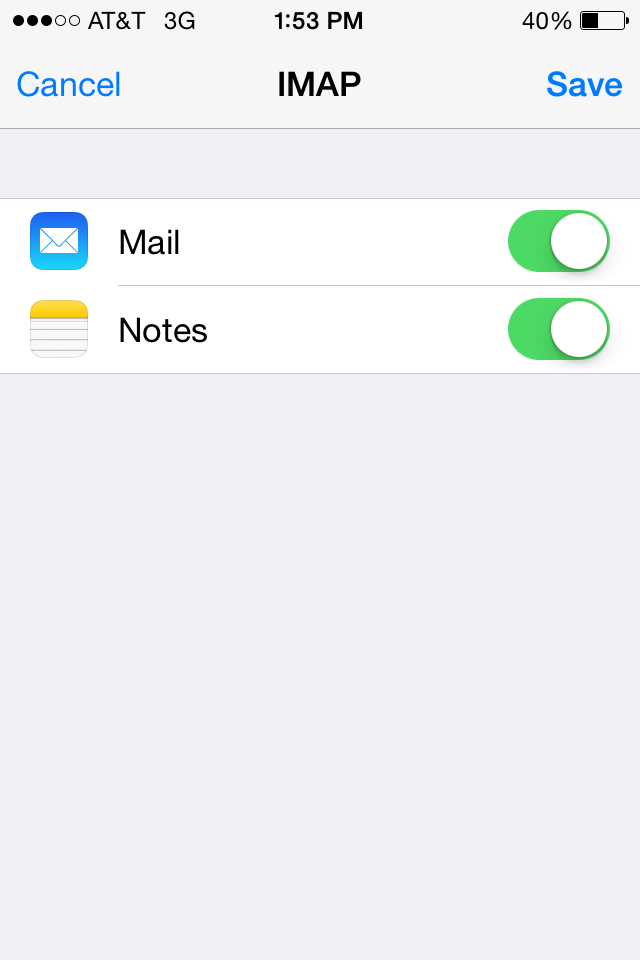Setting up a new email account on your iPhone
To add an email account on your iOS device, follow these steps:
1.Tap Settings.
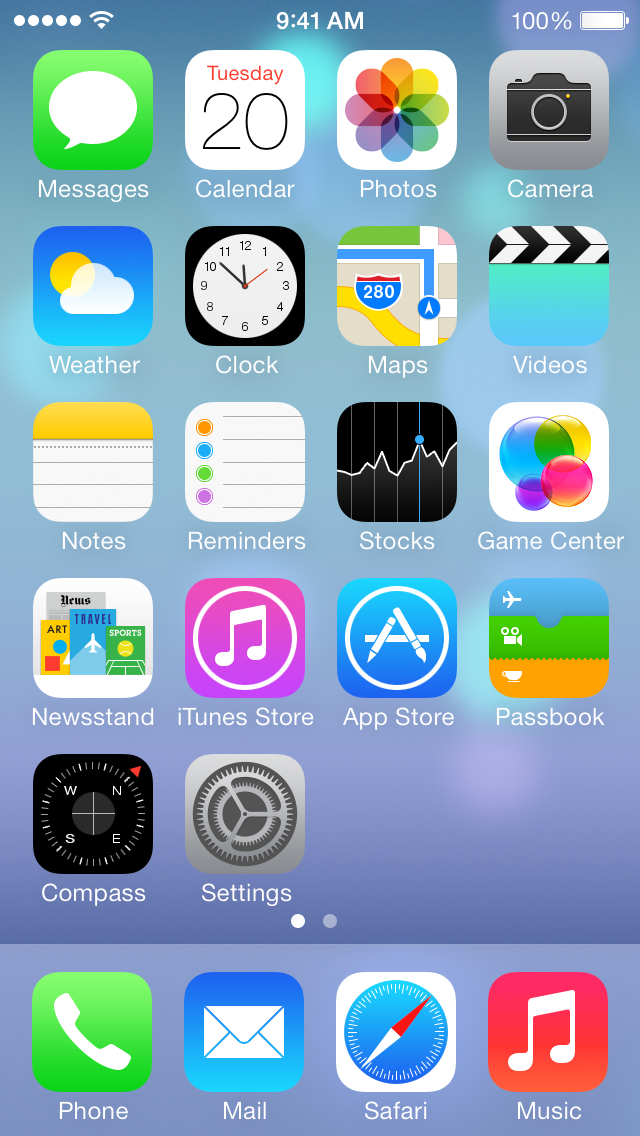
2. Scroll down and tap Mail, Contacts, Calendar.
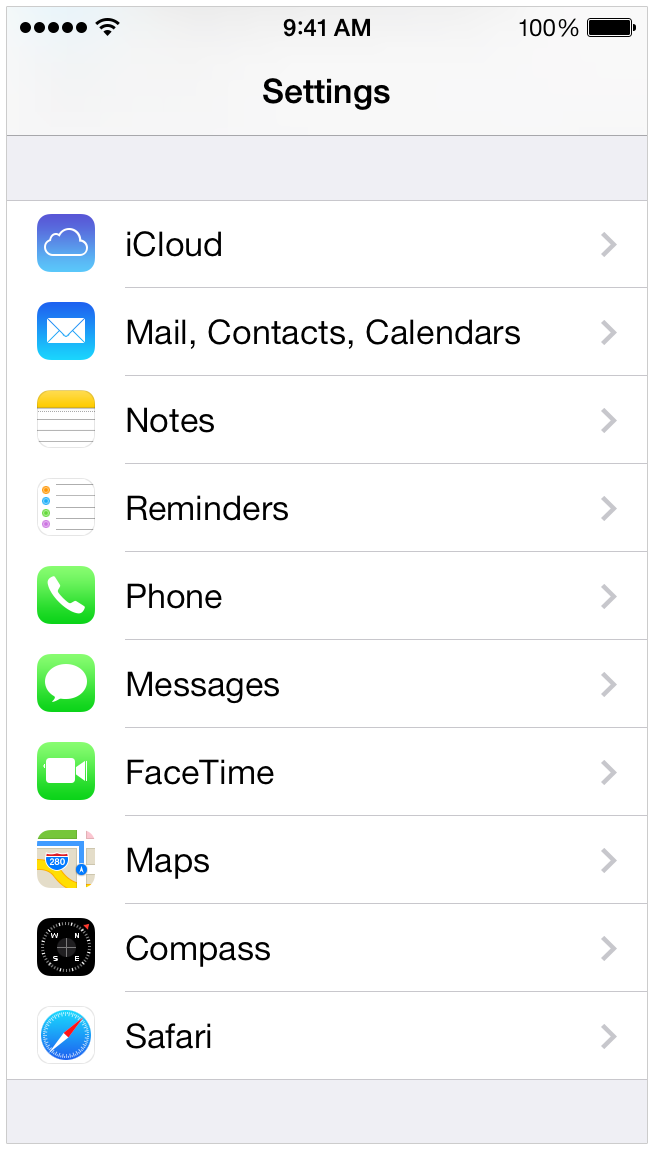
3. Tap Add Account.
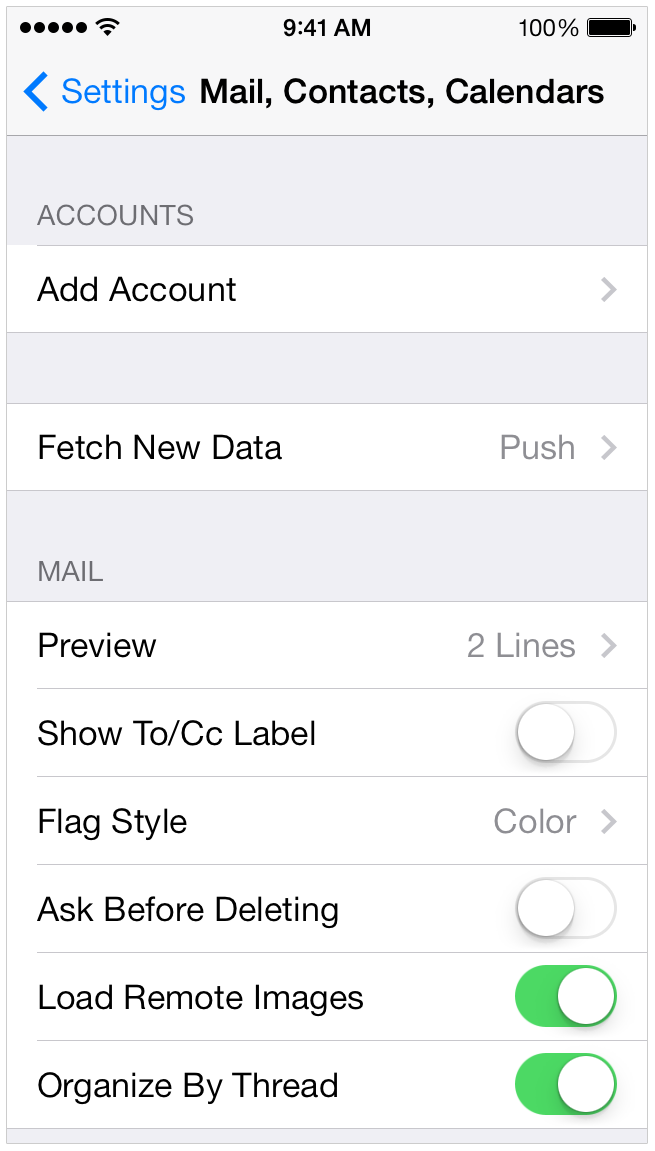
4. At the bottom, select Other.
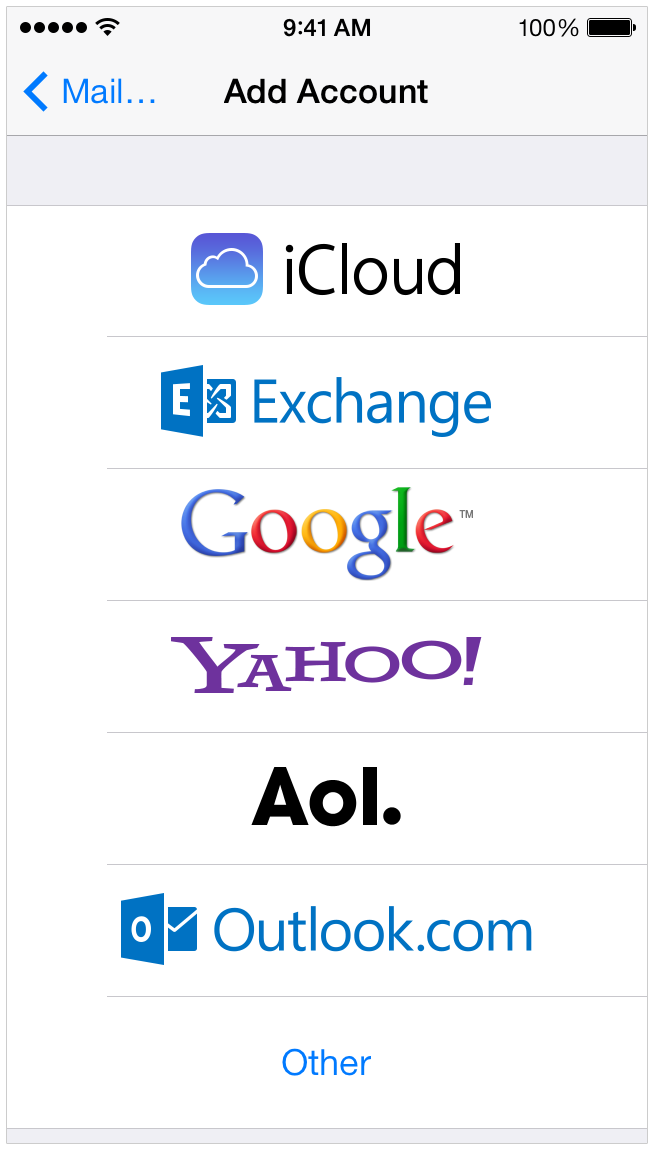
5. Click on Add Mail Account
5. In New Account Window, add your information for the Name, Email, and Password. You can put your name is the description if you want.
6. Hit Next in the top right. Then you will add some information to either the IMAP (recommended) or POP settings.
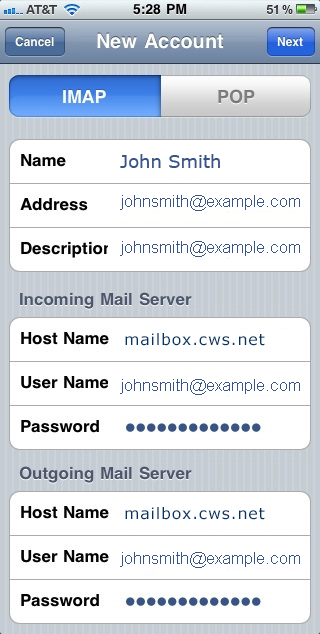
IMAP
Incoming Mail Server settings:
Host Name: mailbox.cws.net
User Name: your email
Password: your password
Outgoing Mail Server settings
Host Name: mailbox.cws.net
User Name: your email
Password: your password
or if you are using POP
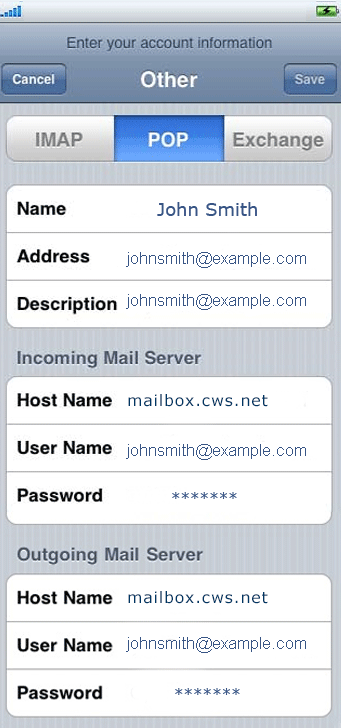
POP
Incoming Mail Server settings:
Host Name: mailbox.cws.net
User Name: your email
Password: your password
Outgoing Mail Server settings
Host Name: mailbox.cws.net
User Name: your email
Password: your password
7. Click Save in the top right.
8. In the new window, hit Save again and you are done!