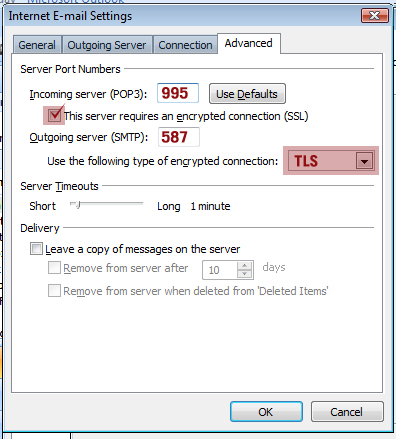Recommended email settings for CWS Mailbox in Outlook 2010
1. Click on File in the top left corner to change your settings.
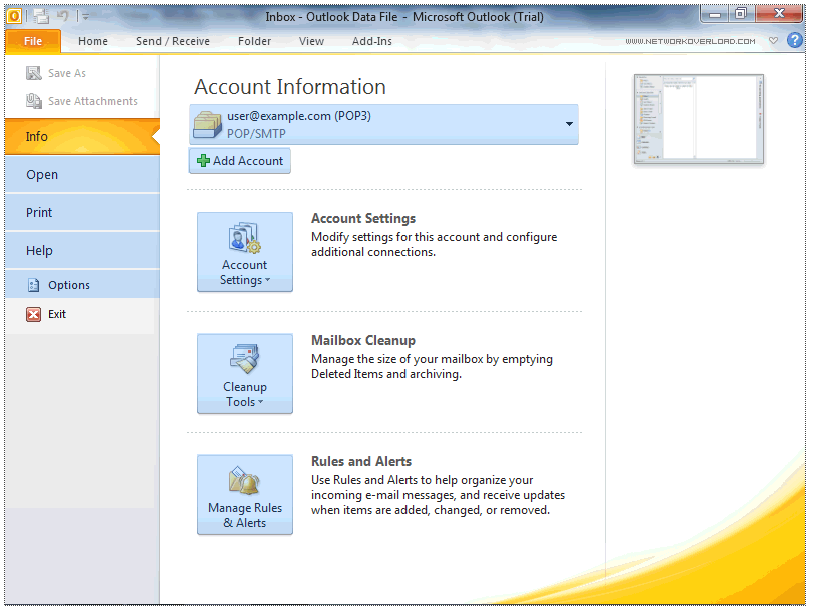
2. Click on Account Settings and another menu will show up underneath that also says Account Settings. Click on the second Account Settings menu.
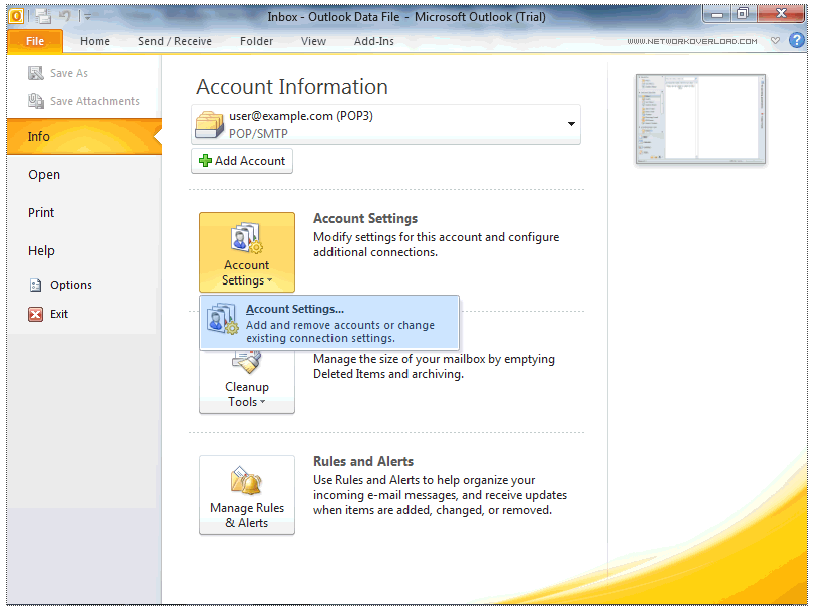
3. Another window will show up and you will want to select the e-mail account that you want to change, and then click Change.
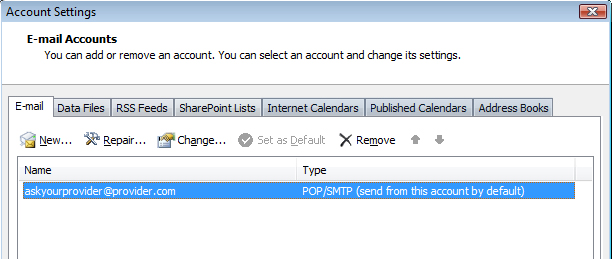
. Under Server Information, in the Account Type list box, choose IMAP (recommended) or POP3
Under Server Information, in the Incoming mail server box, type mailbox.cws.net
Under Server Information, in the Outgoing mail server box, type mailbox.cws.net
Under Logon Information, in the User Name box, type your full email address and your password provided by CWS.
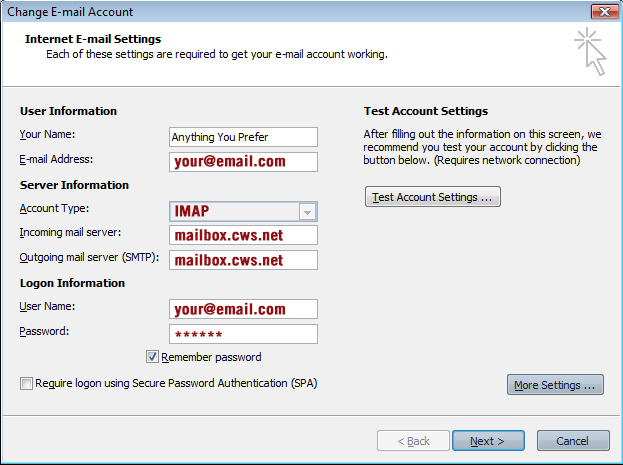
7. Next we need to verify a setting to enable you to send outgoing mail. Click on More Settings.
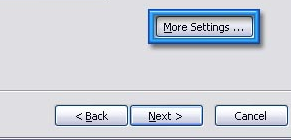
8. Click on the outgoing server tab and make sure your settings look like the image below.
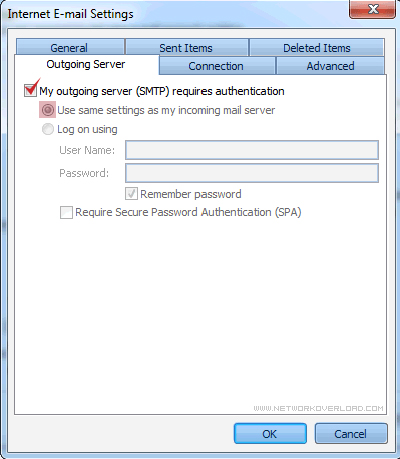
9. Click on the Advanced Tab
Select check box next to This Serves requires an encrypted connection (SSL). This changes your Incoming POP3 port to 995 or IMAP port to 993.
Next change your Outgoing server (SMTP) port to 587.
Then click on the drop down next to Use the following type of encryped connection: and select TLS.
Click OK and you are done.