Adding a Subpage to an Existing Page
- If you want to add a subpage to an existing page, click on the Edit Page Details
 button and it will open a new window.
button and it will open a new window.

- If you scroll down about half way, there will be an option that says “Allow Sub Pages?” Just click the “Yes” option and scroll down and hit the update button.
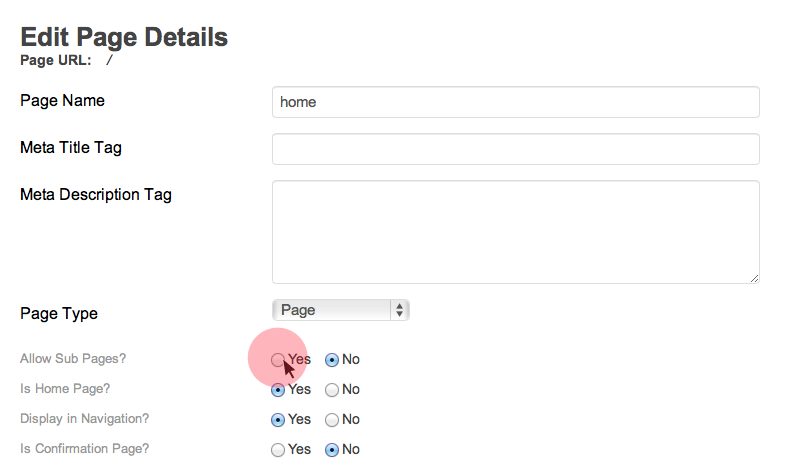
- Click on the green arrow and select the green “add a new page” button and fill in the correct information in the fields.
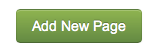
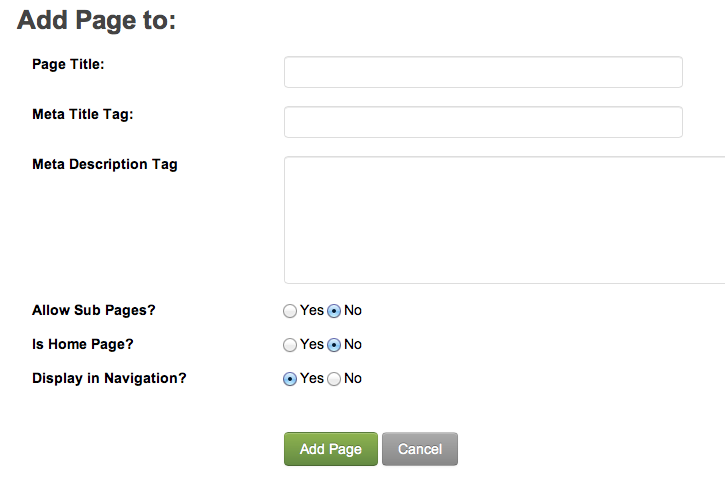
- Page Title: Text that appears in navigation for given page.
- Meta Title Tag: Text that appears in browser tabs.
- Meta Description Tag: Paragraph that shows in search results.
- Allow Sub Pages: Allow sub pages to be grouped underneath current page.
- Is Home Page: Marks page as main landing page - There can be only one Home Page.
- Display in Navigation: Allows you to hide new pages from showing in the main navigation bar of your website.
-
Hit the green “Add page” button and you are done.
If you are in a subpage and you want to go back to the main screen, you can click on the Manage Pages link in the top left corner of the page.
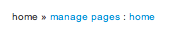
If you would like to know how to create a new page, reference this document: Add a new page.